YEARFRAC ফাংশন মাইক্রোসফট এক্সেলের একটি অন্তর্নির্মিত ফাংশন যা দুটি তারিখের মধ্যে কত ভাগ বছর কেটেছে তা নির্ণয় করে।
YEARFRAC ফাংশন কেন ব্যবহার করা হয়?

YEARFRAC ফাংশন বিভিন্ন ক্ষেত্রে ব্যবহার করা হয়, যেমন:
- বিনিয়োগের উপর রিটার্ন (ROI) গণনা: YEARFRAC ফাংশন ব্যবহার করে বিনিয়োগের শুরুর তারিখ এবং শেষের তারিখের মধ্যে কত ভাগ বছর কেটেছে তা নির্ণয় করা যায়।
- ঋণের সুদ হিসাব: YEARFRAC ফাংশন ব্যবহার করে ঋণের শুরুর তারিখ এবং শেষের তারিখের মধ্যে কত ভাগ বছর কেটেছে তা নির্ণয় করে ঋণের সুদ হিসাব করা যায়।
- কর্মচারীর কর্মজীবনের দৈর্ঘ্য নির্ণয়: YEARFRAC ফাংশন ব্যবহার করে কর্মচারীর কর্মজীবনের শুরুর তারিখ এবং বর্তমান তারিখের মধ্যে কত ভাগ বছর কেটেছে তা নির্ণয় করা যায়।
YEARFRAC ফাংশনের সূত্র/ফর্মুলা:
YEARFRAC(start_date, end_date, [basis])
YEARFRAC ফাংশনের প্যারামিটার:
- start_date: শুরুর তারিখ (যেমন, 2023-01-01)
- end_date: শেষের তারিখ (যেমন, 2024-03-31)
- basis (ঐচ্ছিক): দুটি তারিখের মধ্যে সময়কাল গণনার জন্য ব্যবহৃত পদ্ধতি।
YEARFRAC ফাংশনের ধরণ:
0: US (30/360)
1: European (30/360)
2: Actual/Actual
3: Actual/360
4: Actual/365
YEARFRAC ফাংশনের উদাহরণ:
উদাহরণ 1:
ধরা যাক, একজন কর্মচারী 2023-01-01 তারিখে কাজ শুরু করেছে। আজ 2024-03-31।
YEARFRAC(DATE(2023,1,1), DATE(2024,3,31), 1)
এই ফর্মুলাটি 1.25 ফলাফল দেবে। এর মানে হল কর্মচারী 1.25 বছর ধরে কাজ করছে।
উদাহরণ 2:
ধরা যাক, আপনি 2023-01-01 তারিখে ৳100,000 ঋণ নিয়েছেন এবং 2024-03-31 তারিখে ঋণ পরিশোধ করেছেন। ঋণের সুদের হার 10%।
YEARFRAC(DATE(2023,1,1), DATE(2024,3,31), 0) * 100000 * 0.1
এই ফর্মুলাটি ৳10,000 ফলাফল দেবে। এর মানে হল ঋণের সুদ ৳10,000।
প্রশ্ন ১: YEARFRAC ফাংশন কি করে?
উত্তর: YEARFRAC ফাংশন দুটি তারিখের মধ্যে ফ্র্যাকশনাল বছর নির্ধারণ করে।
প্রশ্ন ২: YEARFRAC ফাংশনের কোনো ব্যবহার আছে?
উত্তর: YEARFRAC ফাংশন ব্যবহার করে সময়ের ফ্র্যাকশনাল অংশ নির্ধারণ করা হয়, যা ব্যবসায়িক গণনা, ঋণ হিসাব, প্রজেক্ট পরিকল্পনা, ইত্যাদি জন্য গুরুত্বপূর্ণ।
প্রশ্ন ৩: কি সুত্র ব্যবহার করে YEARFRAC ফাংশন ক্যালকুলেট করা হয়?
উত্তর: YEARFRAC(start_date, end_date, [basis]) হলো এর সুত্র।
প্রশ্ন ৪: YEARFRAC ফাংশনের সাধারণ ব্যবহার কি?
উত্তর: সাধারণত এর মাধ্যমে দুটি তারিখের মধ্যে ফ্র্যাকশনাল বছর নির্ধারণ করা হয়।
প্রশ্ন ৫: YEARFRAC ফাংশনের উদাহরণ কি?
উত্তর: দুটি তারিখের মধ্যে ফ্র্যাকশনাল বছর নির্ধারণ করতে এটি ব্যবহার করা হয়, যেমন: YEARFRAC(01/01/2023, 01/01/2024) = 1।
Description
YEARFRAC calculates the fraction of the year represented by the number of whole days between two dates (the start_date and the end_date). For instance, you can use YEARFRAC to identify the proportion of a whole year’s benefits, or obligations to assign to a specific term.
Syntax
YEARFRAC(start_date, end_date, [basis])
The YEARFRAC function syntax has the following arguments:
- Start_date Required. A date that represents the start date.
- End_date Required. A date that represents the end date.
- Basis Optional. The type of day count basis to use.
| Basis | Day count basis |
|---|---|
| 0 or omitted | US (NASD) 30/360 |
| 1 | Actual/actual |
| 2 | Actual/360 |
| 3 | Actual/365 |
| 4 | European 30/360 |
Important:
- Dates should be entered by using the DATE function, or as results of other formulas or functions. For example, use DATE(2018,5,23) for the 23rd day of May, 2018. Problems can occur if dates are entered as text.
- The YEARFRAC function may return an incorrect result when using the US (NASD) 30/360 basis, and the start_date is the last day in February.
Remarks
- Excel stores dates as sequential serial numbers so they can be used in calculations. By default, January 1, 1900 is serial number 1, and January 1, 2018 is serial number 43101 because it is 43,101 days after January 1, 1900.
- All arguments are truncated to integers.
- If start_date or end_date are not valid dates, YEARFRAC returns the #VALUE! error value.
- If basis < 0 or if basis > 4, YEARFRAC returns the #NUM! error value.
Example
Copy the example data in the following table, and paste it in cell A1 of a new Excel worksheet. For formulas to show results, select them, press F2, and then press Enter. If you need to, you can adjust the column widths to see all the data.
| Data | Description | |
|---|---|---|
| 1/1/2012 | Start date | |
| 7/30/2012 | End date | |
| Formula | Description | Result |
| =YEARFRAC(A2,A3) | Fraction of the year between 1/1/2012 and 7/30/12, omitting the Basis argument. | 0.58055556 |
| =YEARFRAC(A2,A3,1) | Fraction between same dates, using the Actual/Actual basis argument. Because 2012 is a Leap year, it has a 366 day basis. | 0.57650273 |
| =YEARFRAC(A2,A3,3) | Fraction between same dates, using the Actual/365 basis argument. Uses a 365 day basis. | 0.57808219 |
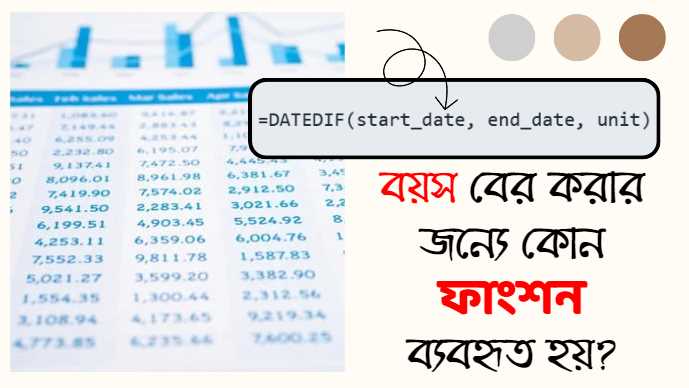
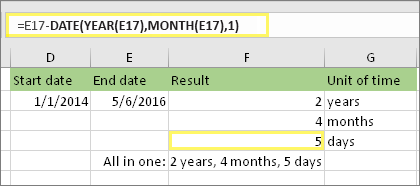
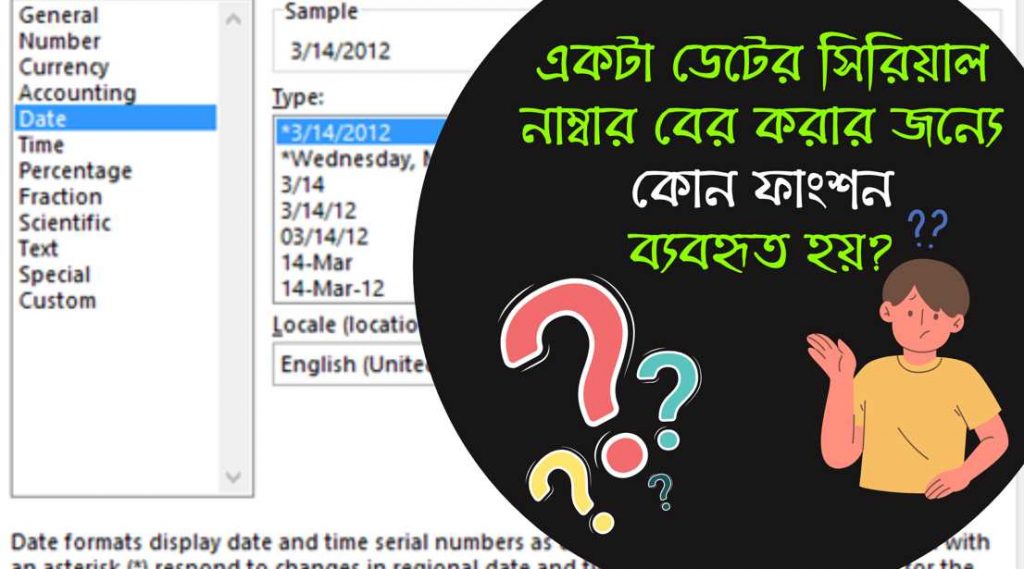
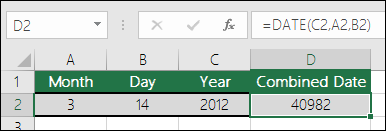
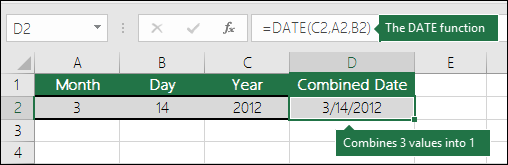
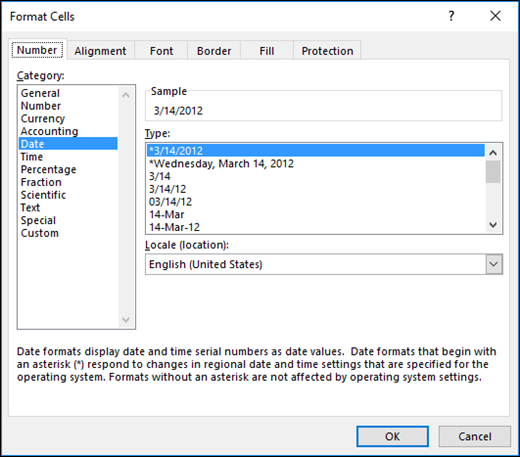
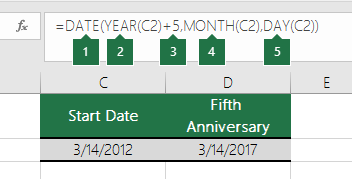

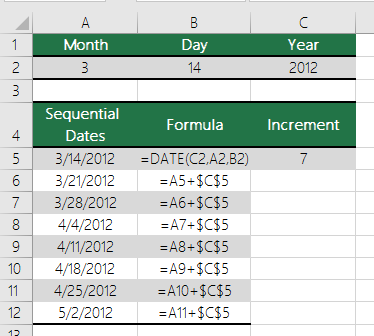
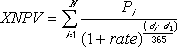 where:
where:

 where:
where: